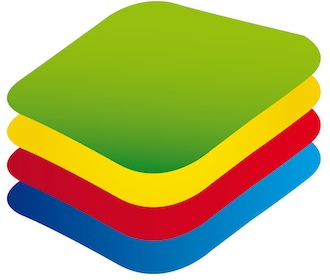
Play games with Blustacks from your personal PC! This fact will give you a wide range of advantages over other players, which is a great thing in the era of online multiplayer games, where quick reaction and comfortable controls are essential to one’s gaming experience. Using keyboard and mouse is more beneficial in a wide variety of games including RPGs, strategies, and some other genres.
How to Install Games on Bluestacks App Player
In order to install and play games native for Android OS, you will firstly need to setup your own Bluestacks Android Emulator. After that you need to follow a very simple guide:
- Go to Google Accounts or open Google Play Games from Android menu.
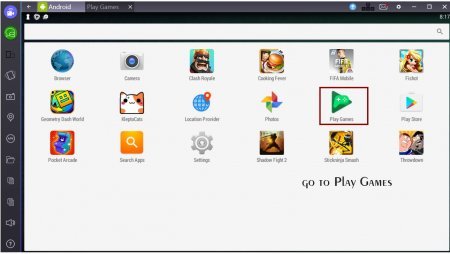
- Add your existing Google account or create a new one to access online gaming community and special multiplayer servers as well as the cloud to store your saves and data.
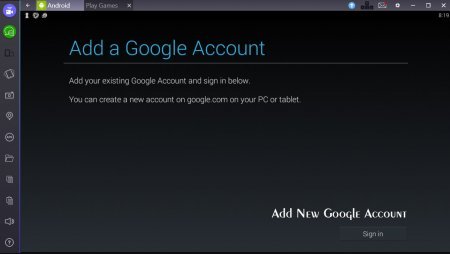
- Then go to Play Store and choose games that you like to play. Note, that during the installation you will be notified about the size of the application. Make sure that you have enough space on your PC.
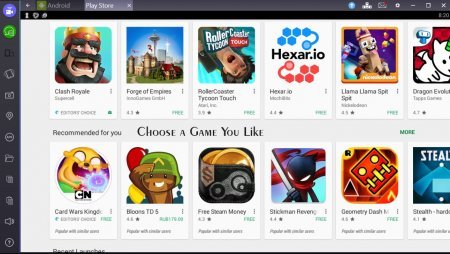
- Install the application and wait for the installation process to finish.
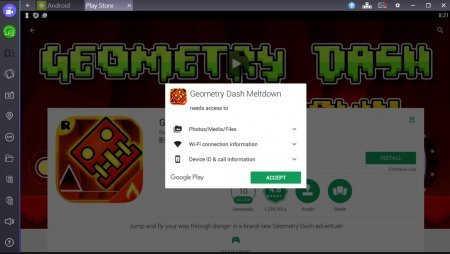
- You will have an icon of the game on one of your Android screens. If not, go to Android Menu and drag an icon or launch the game directly from the menu.
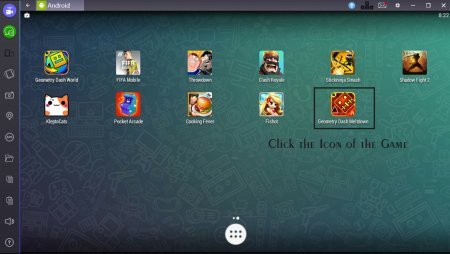
- Enjoy your favorite gaming apps.
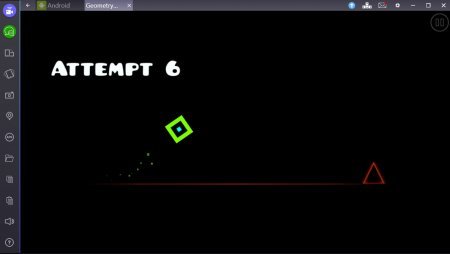
Advantages of using Bluestacks for gaming
There are several key advantages for gamers that allow them to be superior compared to other players.
Using keyboard and mouse is more beneficial in many games including strategies, puzzles, and RPGs. Action games are also simpler to play with Bluestacks. You can setup controls with a special feature. 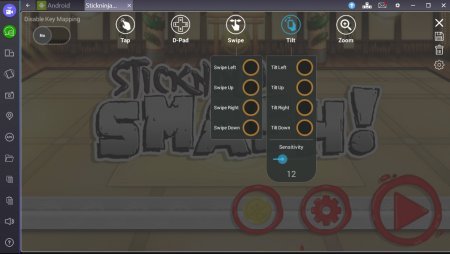
You can use Bluestacks TV to stream directly to Facebook or Twitch which is also a nice addition to features for passionate gamers. 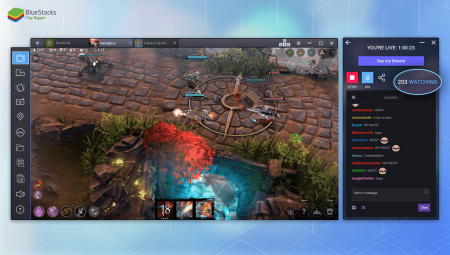
If you want to use Bluestacks App Player for gaming, choose the most efficient build of the program on our site and enjoy your enhanced gaming experience!